
Mario Uher
We understand that there are times when your Yodel line gets really busy and that may result in your dedicated channels have calls over calls displayed. It is hard to keep a cool head and know who in the team dealt with which caller. This is why we thought of a way to make your life easier!
Start creating a tag by going to a call that is either active or has ended and start typing in the field that states “Tags”.
Type the word or category that you want the call to be listed in later in the Call Log. If a tag does not exist yet, Yodel will let you create a tag. Create as many tags as necessary for your business. You can always go back and un-tag calls and therewith remove created tags.
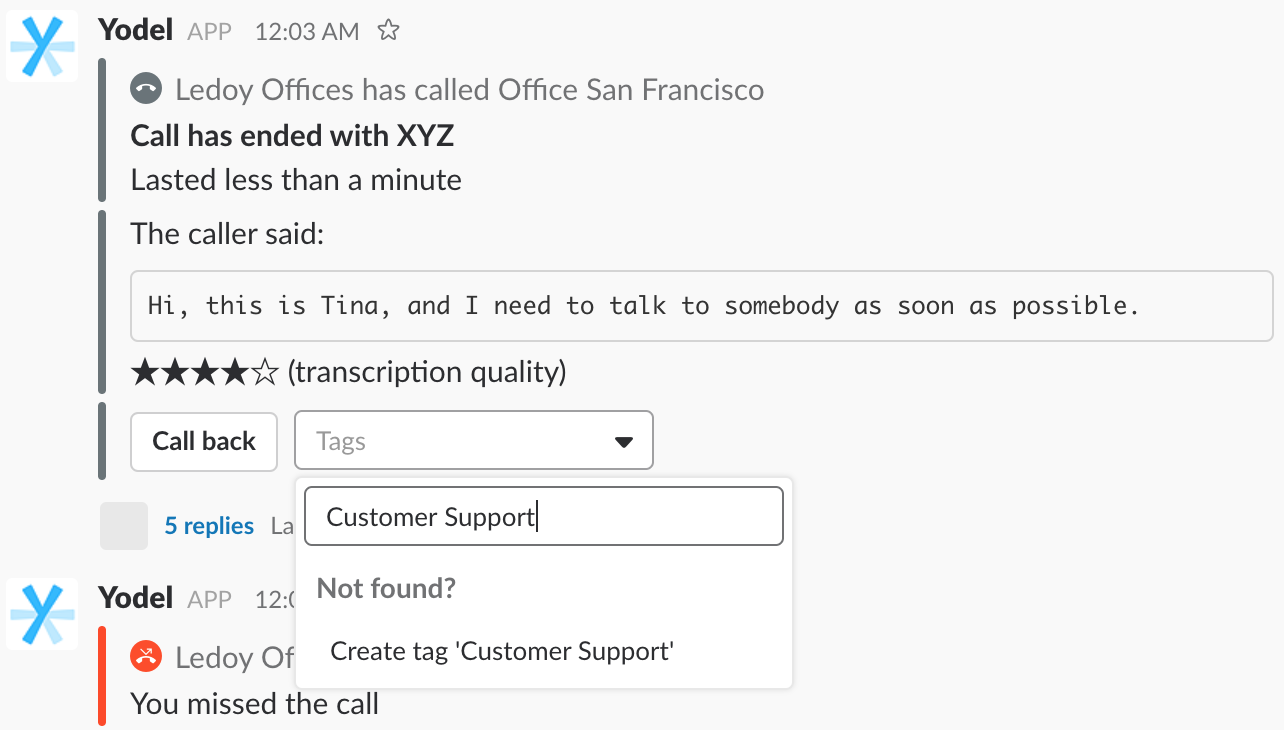
Yodel will show you the available tags in a drop-down menu if a tag already exists.
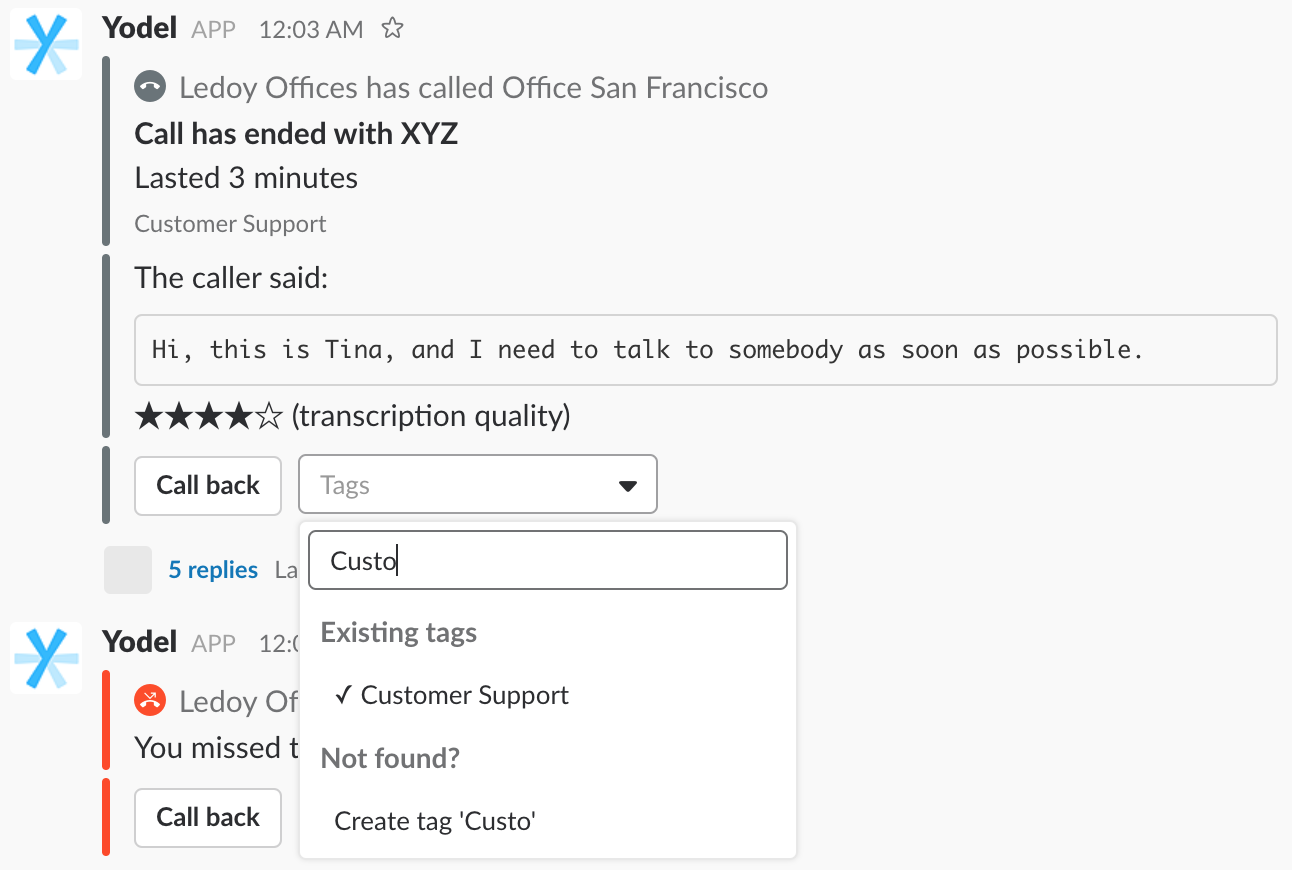
After you create one or more tags, the drop-down menu will display all tags that have been created and used for at least one call in the past. Does a tag not exist for at least one call, it will be automatically removed. No reason to keep it on the list, when it isn’t used! We already have too much to think about, we should certainly not have to think about deleting un-used tags as well. :-)
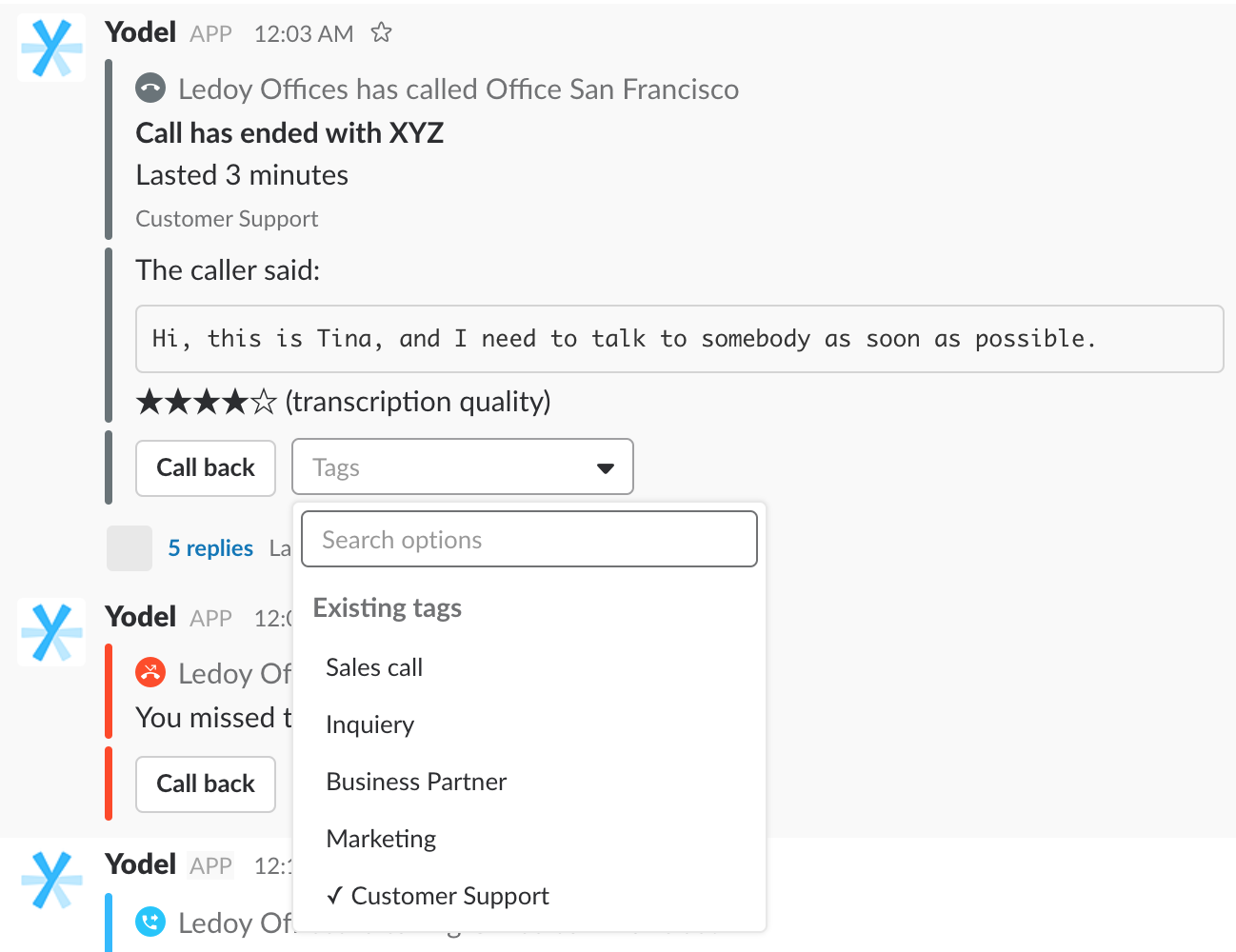
If a tag is active, it will be displayed underneath the information about the call length. You can add more than one tag in case a call covered two topics!

Clicked by accident on the wrong tag? No worries, you can always un-tag calls in two clicks. To un-tag a call, click on the category and the drop-down menu will appear again. Click on the category that is selected and the call will be un-tagged from the previous selection.
Go to your Yodel “Call Log”. Filter calls by typing the tag into the field for tags and click “Filter”.

Voilà, all calls with the associated tag will be displayed in the Call Log and can be downloaded.
To get more into detail, you can have a look at our help article about Tags.
