
Silke English
You may have already seen it on your manage.yodel.io interface. A new category has appeared on the upper left side saying “Contacts”. From now on forward, you can conveniently add contacts on your settings page.
When a number that is saved in the contact list calls in, the name of the caller will be displayed in your phone channel. If there is a number that you would no longer like to be contacted from, you can block this number. This will disable the marked number to call you, neither will you get notified nor see the calls in your call log.
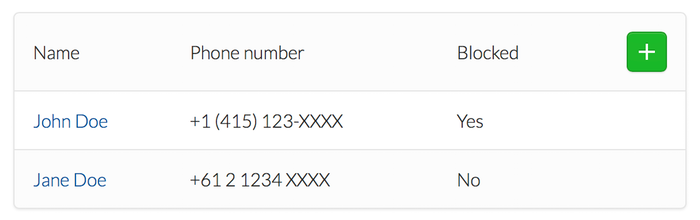
Name the contact the way that you would like to have it displayed in your contact list and add the phone number. Please don’t forget to add the international area code in front of the number (e.g. +1 for US numbers).
If you would like to block this caller, just tick off the “Block this contact”-box. Please be aware that a blocked contact is not able to reach you. Callers will hear the following message when trying to call your number: “The number you have called is not assigned.”. You can unblock a contact at any time.
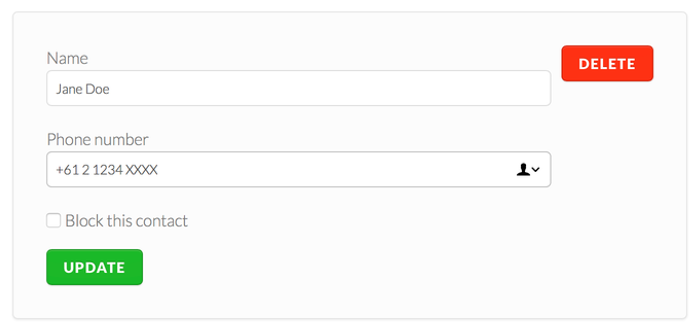
You can update the contact information at any time, by selecting the contact in your contact list and update the information.
In case you do not longer want a contact in your list, click on the red “Delete” Button on the right. In case you delete one of your blocked contacts, their number is no longer blocked in the system.
We decided to implement this feature since we received feedback from our customers that it would be nice to have an address book. It was on our roadmap but we prioritized it, due to the high demand.
Your feedback is truly valuable to us and does make a difference. Don’t stop telling us what you like but also what could be improved, so we can ensure you the best Yodel experience!
